
Quality printed documents are important in both academic and professional scenarios. They need to be clear and neat. However, sometimes the prints do not turn out as expected. Poor print quality can be due to a number of reasons.
In this article, we will explore these reasons. We will also discuss how to increase print quality. Let’s get started on enhancing the quality of our printed documents.
Why Your Printer Not Printing Properly: How To Improve The Print Quality?
You may often think why is my hp printer printing blurry text. This is due to certain causes, affecting your print quality. Therefore, it’s important to understand these causes. Let’s find out!
1. Low Ink Or Toner Levels
When it comes to printing, one of the most common causes behind poor quality outputs is the low level of printer ink or toner. Printers function by spraying tiny droplets of ink onto the paper to form text or images. However, if the ink or toner levels run low, the printer may not have enough material to create a solid image.
This situation can be especially problematic when it occurs midway through an important printing task. Imagine you’re printing a business report or a school project, and suddenly, your printer starts producing poor-quality prints. This can affect the overall presentation of your work.
Workaround:
Closely monitor your printer’s ink or toner levels. Regularly checking these levels ensures you never run out of ink in the middle of an important job. Also, consider keeping a spare cartridge or toner on hand.
2. Clogged Print Heads

Printer head houses the tiny nozzles that spray the ink onto the paper. Over time, ink dies and gets stuck on these nozzles which causes clogs. It is a common cause of poor-quality prints.
When a printhead is clogged, it can’t deliver ink to the paper as efficiently. This often results in prints with missing lines, streaky images, or faded colors. In severe cases, a clogged printhead might even prevent the printer from printing anything at all.
Workaround:
You can resolve this issue if you know how to increase print quality by cleaning the printheads through a built-in cleaning cycle. It can be accessed via the printer’s control panel or software. You might also clean the printer head manually.
3. High Printer Speed
High printer speed is another potential cause of poor-quality prints. It’s a common misconception that faster printing equates to greater efficiency. While getting your documents quicker, it often comes at the expense of print quality.
When a printer operates at high speed, the ink or toner doesn’t have enough time to adhere to the paper properly. This often results in faded or smudged prints.
Workaround:
To resolve this issue, you should balance speed and quality from the printer settings. For that, select a slower or high-quality print setting for important documents where quality is paramount.
4. Incompatible Paper And Ink Type
Choosing the right paper and ink type is essential for obtaining high-quality prints. Not all paper and ink are created equal.
When it comes to ink, each printer model requires a specific type. Using the wrong ink can cause issues like blotchy prints, inaccurate colors, or even damage to your printer. For instance, using thick ink in a printer designed for a thinner one can lead to clogs and poor print quality.
Similarly, different papers have different absorption rates. Therefore, using the wrong paper can lead to ink bleeding or smudging. Like, inkjet printers require porous paper that can absorb liquid ink, while laser printers need heat-resistant paper.
Workaround:
Always use the ink and paper recommended by your printer’s manufacturer. Additionally, adjust your printer settings to match the paper type.
5. Dirty Printhead And Cartridge

A dirty printhead and cartridge can significantly impact the quality of your printed documents. Over time, dust, dried ink, and other debris can accumulate on these crucial components. This dirt and debris can hinder the flow of ink, causing streaks, spots, or faded areas on your printouts. So, how do you fix faint printing?
Workaround:
Cleaning your printer regularly is the best way to fix faint printing. If you do it manually, you may use hot water or a specialized cleaning solution.
6. Outdated Printer Drivers
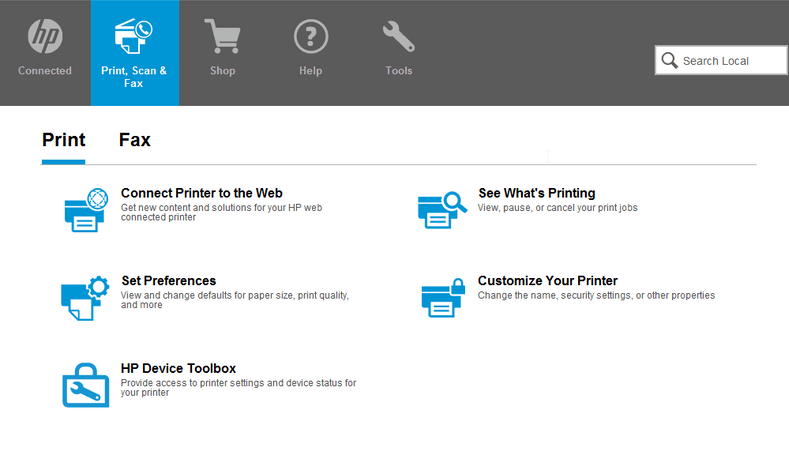
Outdated printer drivers can lead to poor quality prints. Printer drivers are essential software that allows your computer to communicate with your printer. They control everything from paper size to print quality. When these drivers become outdated, they may not work as efficiently.
In some cases, outdated drivers might even prevent your printer from printing at all.
Workaround:
Keep your printer drivers up-to-date to avoid these issues. To install an update, just download the update from the manufacturer’s website and follow the prompts to install it. Some printers might even have a feature that allows them to update their drivers automatically.
7. Damage Caused By Staples
Staples may seem like a minor aspect of printed documents, but they can cause significant damage if not handled correctly.
If a stapled document is put through a printer, the staples can scratch the printer drum or glass. This leads to streaks or lines on all future prints. In extreme cases, staples can even cause paper jams or other mechanical issues.
Workaround:
To avoid damage caused by staples, always ensure that documents are free of staples before printing. Also, always place staples in the corners of pages, away from the text and images to prevent them from interfering with your prints.
8. Damaged Printer Drum
If you really want to increase your print quality, examine your printer interior oftenly. The printer drum is a cylindrical part, responsible for transferring toner particles onto the paper to create text and images. Over time, the printer drum can wear out and affect the quality of the prints significantly.
A worn-out printer drum can lead to a range of issues. You might notice streaks or lines across your prints, gray or black spots, or even blank spaces where the drum couldn’t transfer any toner. It’s also possible for the drum to scratch or get damaged.
Workaround:
If you notice any of these signs, it’s likely time to replace your printer drum.
9. Scratched Printer Glass
The printer glass, also known as the scanner glass, is where you place documents for scanning or copying. Any scratches or marks on this glass can interfere with the scanner’s ability to accurately capture the document. If it is scratched, it may affect the print quality.
Just like a camera lens, the printer glass needs to be clean and clear to function properly. Even minor scratches can have a significant impact on print quality. Besides scratches, dirt, smudges, or dust on the printer glass can also cause similar issues.
Workaround:
Clean your printer glass regularly. Always make sure to dry the glass thoroughly after cleaning to prevent water spots. However, if your printer glass is scratched, you may need to replace it to restore print quality.
10. Incorrect Paper Settings

Printers require specific settings for different paper types to ensure optimal print quality. For instance, photo paper requires different settings than regular office paper due to its different absorption properties.
When the paper settings on your printer do not match the type of paper you’re using, it can lead to various print quality issues. These can include faded or smeared prints, blotchy or uneven color application, and even paper jams.
Workaround:
The best way to tackle this issue is by ensuring your printer settings match the type of paper you’re using.
Conclusion
Numerous factors can contribute to poor quality printouts, ranging from inadequate ink levels and clogged printer heads, to mismatched paper and ink types, and even outdated printer drivers. Knowing how to increase print quality helps in troubleshooting and rectifying the print issues. Proactive steps like routine printer maintenance, use of recommended ink and paper, correct printer settings, and keeping printer drivers up-to-date can drastically improve your printing quality. Remember, while issues can arise from time to time due to unavoidable wear and tear, most can be solved easily with a little knowledge and effort, so that your documents always look their best and reflect your professional standards.
Leave a Reply