
If you own an HP printer, then you know how crucial it is to keep track of your ink levels. Running out of ink can be frustrating, especially when you need to perform a lot of print activities, and it delays your work. Luckily, checking the ink levels on an HP printer is a relatively simple process, and various methods are available to do so.
In this article, we’ll explore three different methods suggesting how to check printer ink levels on an HP printer, including using the printer software, the control panel, and the ink cartridge. We’ll provide step-by-step instructions for each method, troubleshoot common problems, and give you tips for maintaining your HP printer. So thinking out of the box, you need to stay connected with this article till the end.
Method 1: Using The Printer Software
When it comes to checking ink levels on HP printer, one of the most convenient methods is to use printer software. Most of them feature software that enables you to organize your printer and check ink levels. Here’s how you can check it using the printer software:
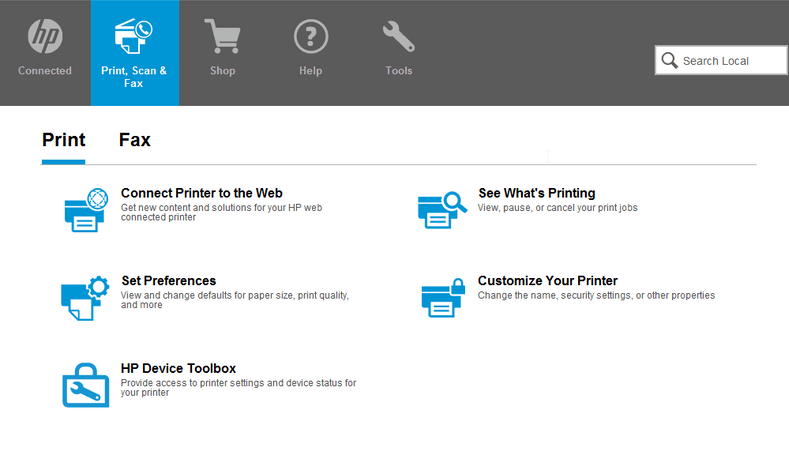
- Open the HP Printer Software: Depending on your printer model, the software may be called HP Smart, HP Printer Assistant, or HP Solution Center. In order to open the software on your computer, go to the menu or open the taskbar.
- Select “Printer Toolbox”: Once you’ve opened the printer software, look for the option that says “Printer Toolbox” or “Tools.” Click on it to open the toolbox.
- Check Ink Levels: In the printer toolbox, you should see an option that says “Estimated Ink Levels” or “Ink Levels.” Here, you can check the ink.
- Interpret the Results: The levels are usually displayed in a graph or a percentage. If you find the ink levels low, you should think about replacing the cartridge.
If you’re having trouble finding the estimated toner levels option, make sure your printer has the latest software updates.
Additionally, some printer software may have a slightly different interface, so you may need to explore the options to find the accurate results.
By learning the method of how to check ink levels on printer using the printer software, you can easily maintain a check and balance of ink and plan ahead for when you need to replace your cartridges.
Method 2: Using The Control Panel
Using the control panel method to explore how to check ink levels on printer is another option you may try. This method is worthwhile because it provides you with a way in which you can check ink from your printer even if you do not have access to your computer. Here are the steps to follow:
- Turn on your HP printer and wait for it to warm up.
- Open the Control Panel: Look for the “Setup,” “Menu,” or “Settings” buttons on the printer control panel. Press it to open the menu.
- Navigate to “Ink Levels”: Use the arrow keys on the control panel to navigate to the “Ink Levels,” “Supplies,” or “Cartridges” options.
- Check Ink Levels: Select the ink cartridges that you want to check and view the ink quantity.
- Check the Results: The ink results are usually displayed in a graph or a percentage. Interpret the results to determine whether you need or replace the cartridges or anything else.
In case of not finding the “Ink Levels” option, consult the printer manual or visit the HP website for instructions specific to your printer model.
Using the control panel method to check printer ink levels is a quick and easy way to stay on top of your printing needs. It’s also useful for situations where you don’t have access to your computer, such as when you’re printing from a mobile device or a USB drive.
Overall, by looking over the ink graphs and percentages regularly, you can avoid running out of ink at inconvenient times and ensure that your prints are always of high quality.
Method 3: Using The Ink Cartridge
In addition to using the printer software and control panel, you must know how to check printer ink levels by using the ink cartridge. Here’s the method you can find the levels of inks using the ink cartridge:
- Turn off your HP printer and unplug it from the power source.
- Locate the ink cartridges: Open the printer cover and locate the ink cartridges. Depending on your printer model, the ink cartridges may be easily visible or hidden behind a panel.
- Remove the Ink Cartridge: Carefully remove the ink cartridge from the printer.
- Check the Ink Level: Look at the ink cartridge to determine the ink level. Most HP ink cartridges have a transparent window to see the ink level.
- Reinstall the Ink Cartridge: Once you have checked the ink level, carefully reinstall the ink cartridge back into the printer.
With the comprehensive use of the ink cartridge method, you will get an absolute idea about the levels of ink without relying on software or the control panel. However, it’s important to be careful when handling the ink cartridge to avoid any spills or damage to the printer.
Conclusion
Conclusively, there are several methods available for checking ink quantity, including using the printer software, control panel, and ink cartridge. Each method has its own advantages and may be more suitable for different situations. Using the printer software is convenient and allows you to check it from your computer. The control panel method is useful for situations where you don’t have access to your computer, like when printing from a mobile device or a USB drive. And, checking the ink cartridges to take an estimated idea of inks is also a straightforward method.
No matter which method you choose, it’s important to check the inks regularly so that you can keep on with your printing activities without distractions. By following the steps outlined in this article, each method provides you with an accurate idea of how to check printer ink levels.
Leave a Reply