 The world has moved on from the time when a laptop or computer was mandatory to do anything substantial, whether for business or pleasure. Nowadays, you can do everything on your smartphone, as you no doubt have already been doing.
The world has moved on from the time when a laptop or computer was mandatory to do anything substantial, whether for business or pleasure. Nowadays, you can do everything on your smartphone, as you no doubt have already been doing.
For all we know, you’re most probably reading us from your phone right now!
While most functions of smartphones are clear to the people of the space age, some still confound.
For example, there are still people who don’t know how to print smartphone photos or official documents from their smartphones.
If they’re new to the platform of their smartphone, then it’s even more likely that they don’t know.
We, at Inkjet Wholesale, are here to solve that problem. If you don’t know how to print smartphone photos or documents, then here is how you can go about doing this.
The Basic Method to Print Smartphone Photos on Android
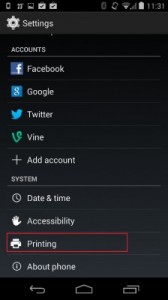 The latest devices are already configured to help users print smartphone photos. They come with preinstalled functionality called ‘printing’ available in the settings menu.
The latest devices are already configured to help users print smartphone photos. They come with preinstalled functionality called ‘printing’ available in the settings menu.
This functionality exists for android 4.4 versions and higher, which means most current phones will have this feature.
If you own an older device with an older version of android, then you’ll have to consider using third party apps to be able to print smartphone photos.
Even though the printing function is preinstalled in newer android smartphones, it still needs to be configured. Here’s a step by step method focusing how you should go about doing it.
- Open the settings menu and tap on ‘printing’.
- This will take you to a section mentioned as ‘printing services’. Inside this section, you’ll need to turn ‘Cloud Print’ on. The default condition of this feature is on but it’s still recommended that you check it before proceeding.
- You may also have to turn on the HP Print Service, in case you own an HP printer. This feature will only be visible if the app – HP Print Service – is updated. If it’s not updated, you should update it from Google Play Store.
- Even though your device is now set, you can’t print smartphone photos yet because you need to set up your printer.
- For this, you’ll need to sign up for Google Cloud Print This a Beta service from Google which allows your smartphone to access your printer via the internet. This also makes it possible for your printer to be accessible from multiple devices, regardless of their location. In other ways, this will allow you to share your printer with others, should you wish it.
- Once you’ve set up Google Cloud Print, you can simply give the printing command from compatible apps such as Chrome, Dropbox, Quickoffice, Google Drive, and even readers.
The Basic Method to Print Smartphone Photos on iPhone
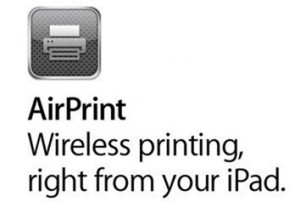 Apple has a cloud printing service just like Google Cloud Print service. Apple’s version is known as Air Print. You can print smartphone photos or any other type of document straight from your Apple device.
Apple has a cloud printing service just like Google Cloud Print service. Apple’s version is known as Air Print. You can print smartphone photos or any other type of document straight from your Apple device.
Air Print service doesn’t even require complex configurations as it is automatically configured in your device. Air Print service, unlike Google Cloud Print service, is based on Wi-Fi connectivity as opposed to cloud connectivity.
As long as your printer and Apple device are connected over Wi-Fi, Air Print service will work.
It’s also important to note that not all printers are compatible to the Air Print service. So, you’ll have to make sure that your printer is to be able to print smartphone photos and documents. In case, your printer isn’t compatible to Air Print, you can use third party apps to achieve the same results.
You can check what Air Print service is all about, how it works, and which printers are compatible to it by clicking here.
How to Print Smartphone Photos On Windows and Blackberry Platforms
If you want to print smartphone photos with either Windows or Blackberry devices, then you’ll have to install an app on your phone because these platforms aren’t automatically configured for the same.
If you want to print smartphone pictures with a Windows smartphone, then you’ll need to download and install an app known as Print Now. Basically, Print Now is a Windows 8 app that uses the Google Cloud Print service to perform the same function for Windows phones.
If you want to print smartphone pictures with a Blackberry phone, then the situation will be slightly different. In the case of a Blackberry phone, you’ll have to use an app called Print My Files from Runisoft.
The app is available on the Blackberry App Store. This app will allow you to print smartphone photos, irrespective of whether you have a Wi-Fi or cable based printer.
Third Party Apps You Can Use To Print Smartphone Photos
In certain scenarios, the above methods won’t work. These include an older Android phone, a printer without Air Print compatibility, and even the user’s preference for more features. When this happens, your only option will be to use third party apps to print smartphone photos. However, this shouldn’t pose a major problem because there are a number of such apps floating around. Here is a small list.
- Print Central Pro: This app is only relevant to Apple platforms but can be used with all types of wireless printers. Some features of Print Central Pro include remote printing, PDF conversion, various page layouts, and simultaneous multiple print commands.
- Epson iPrint: Even though the name of this app carries an ‘i’, it can be used with Apple and Android platforms both. However, as you can tell by its name, this app is only relevant in the case of Epson printers. Features include sending a command from anywhere over 3G and 4G, being able to print various types of files, compatibility with third party cloud services, and even checking printer status in terms of ink.
- HP All – in – One Printer Remote: Like Epson iPrint is for Epson printers, this app can only be used with HP printers. HP All – in – One Printer Remote does justice to its name because it acts as a remote not only for printing purposes but also scanning purposes. Furthermore, it provides access to Facebook images if you want to print Facebook photos instead of wanting to print smartphone photos.
- Lexmark Mobile Printing: In terms of functionality, Lexmark Mobile Printing falls significantly behind the apps from Epson and HP. This printing app does support multiple formats but connecting it to the printer can be harrowing. Still, if you own a Lexmark printer, then this app does serve its purpose.
- Samsung Mobile Print: Samsung Mobile Print is for people who own Samsung laser printers. It is an accomplished app that not only allows the printing of files of various types and sizes but also scans. Furthermore, this app also allows the user to modify the content being printed before the final command. In other words, you’ll be able to rotate and crop your images, before you print smartphone photos.
- Print Jinni: Print Jinni is one stop solution for people who own multiple printers and need the freedom to switch between them at a moment’s notice. Print Jinni will allow you to print smartphone photos or documents on virtually every branded printer including Epson, HP, Lexmark, Samsung, Dell, Ricoh, and even Xerox. Furthermore, it works with all mobile platforms including Apple, Android, Blackberry, and Windows.
Leave a Reply