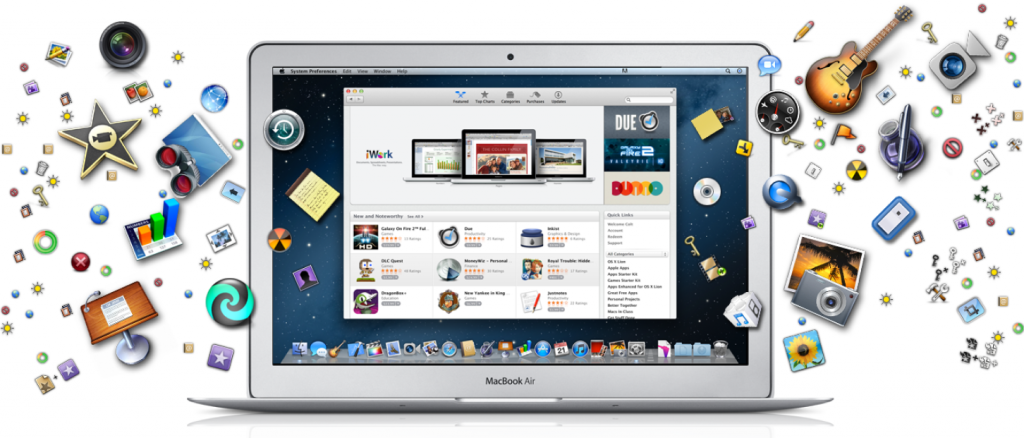 Apple has always been presented as a leader in the personal devices space. In fact, traditionally, MacBooks, iPads, and iPhones have been seen as devices that indulgent folks would go for. Apple products have rarely every been touted as ideal for the professional arena. However, that is exactly what is happening these days, especially with Apple itself repositioning in the enterprise sector.
Apple has always been presented as a leader in the personal devices space. In fact, traditionally, MacBooks, iPads, and iPhones have been seen as devices that indulgent folks would go for. Apple products have rarely every been touted as ideal for the professional arena. However, that is exactly what is happening these days, especially with Apple itself repositioning in the enterprise sector.
The basic point, here, is that there are many professionals out there who’re using Apple MacBooks at their offices. Needless to say, some of these professionals also have a need to boost their productivity. Last time out, we listed our top 10 productivity chrome extensions. To follow that up, this time, we’ll give you our list of top 8 productivity apps for MacBook.
Productivity Apps for MacBook #1: A Digital Butler
 There’s no comic book hero more famous or more loved than Batman and that includes Superman. One of the reasons for this is Batman’s support cast.
There’s no comic book hero more famous or more loved than Batman and that includes Superman. One of the reasons for this is Batman’s support cast.
One of these is Alfred. If you love Batman, wouldn’t you love to have a butler like Alfred?
Well, as far as your Apple MacBook goes, you can. Alfred is one of the most effective productive apps for MacBook users.
It is, in effect, a digital assistant that will make your digital life easier in myriad ways.
You can basically use Alfred to remove your trackpad or mouse from your daily routines by creating keyboard based shortcuts. Alfred can help you create complex custom workflows while facilitating simpler tasks such as launching apps and files or searching the web as well.
What’s more is that you can sync Alfred with a number of other apps that you may be using. One of these apps is Dropbox, a staple cloud storage service for most people these days.
Productivity Apps for MacBook #2: Combined Suite for Multiple Uses
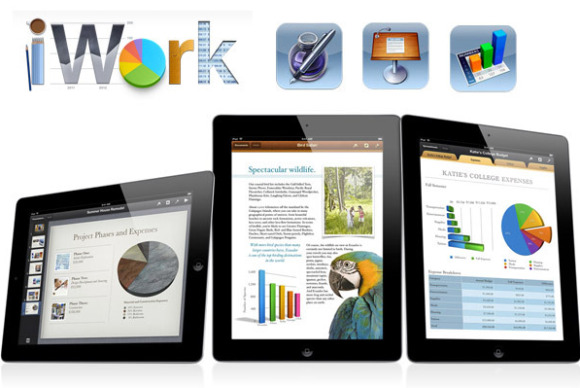 Whether you know all the productivity apps for MacBook out there or not, you’ll know about this one if you’ve been using your device for some time. The reason why most Apple MacBook users know about this app is that it serves more than a single purpose.
Whether you know all the productivity apps for MacBook out there or not, you’ll know about this one if you’ve been using your device for some time. The reason why most Apple MacBook users know about this app is that it serves more than a single purpose.
This app is called the Apple iWork. Apple iWork is easily the ideal productivity app suite for any Apple user. This suite consists of three apps, which are pages, numbers, and keynote. The job of pages is to help you design pages just the way you want, numbers performs the same task with respect to spreadsheets, and keynote is perfect for creating presentations.
It’s likely that you’re already using this application suite. If you’re not and you had to take only one suggestion from this whole article, we’ll suggest that you go with this one.
Productivity Apps for MacBook #3: Archiving Formats De – Mystified
 Do you have any idea how many compression formats are out there? What’s worse is that many of those formats require independent tools and apps. Instead of getting multiple apps for multiple compression formats, won’t it be better if you got just one?
Do you have any idea how many compression formats are out there? What’s worse is that many of those formats require independent tools and apps. Instead of getting multiple apps for multiple compression formats, won’t it be better if you got just one?
Would you count such an app as a member of your list of productivity apps for MacBook? We would, which is why we’re recommending The Unarchiver. The Unarchiver is exactly what we just described.
It is a one stop decompressing application for Apple iOS users. You don’t have to figure out the user interface of multiple apps any longer and can just work with one. Imagine how much time you save this way.
Productivity Apps for MacBook #4: Recording Presentations
 Are you one of those people who give a lot of lectures or presentations? If your answer to this question is “yes”, then very few productivity apps for MacBook will do for you what this one will.
Are you one of those people who give a lot of lectures or presentations? If your answer to this question is “yes”, then very few productivity apps for MacBook will do for you what this one will.
This app is called Luminant Software AudioNote. AudioNote takes a simple premise and turns it into an extremely helpful app for MacBook users. You see, it combines note taking with audio recording.
This is a particularly helpful app for people who give a lot of lectures because they can simply type and record their impressions which can then be played later for students or peers.
More importantly, this app doesn’t only allow typing but also drawing which adds a completely new dimension to the entire process. There are a number of other supplemental features that add value to this app as well.
Productivity Apps for MacBook #5: Easier PDF Management
 There are very few professionals and businessmen in the world that don’t deal with PDFs on a regular basis. Most people use PDFs; it’s only the frequency that varies. This makes this app crucial for any list of productivity apps for MacBook users.
There are very few professionals and businessmen in the world that don’t deal with PDFs on a regular basis. Most people use PDFs; it’s only the frequency that varies. This makes this app crucial for any list of productivity apps for MacBook users.
This app is called iSkysoft PDF Editor. In the simplest of terms, this app will give you mastery over PDFs. It will allow you to convert your PDFs to other processing formats which will help tasks such as word processing, form filling, number crunching and even web publishing.
Moreover, as the name suggests, this app will also make it easier for you to modify PDFs in a wide variety of ways. You can create PDFs with this app also.
Productivity Apps for MacBook #6: Pomodoro Technique Facilitator
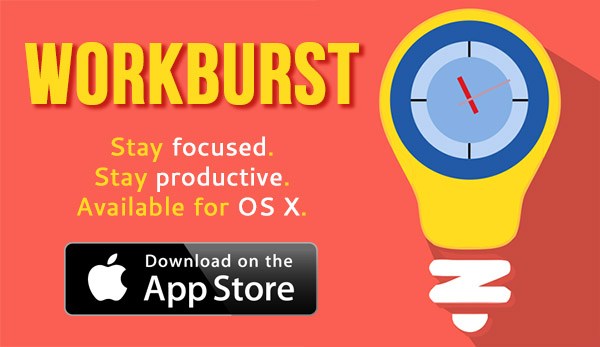 We spoke about the Pomodoro Technique in our last post as well. It’s because we think it’s the bomb when it comes to boosting your productivity. So, it’s only natural that in our list of productivity apps for MacBook, we’ll have an app built around the Pomodoro Technique.
We spoke about the Pomodoro Technique in our last post as well. It’s because we think it’s the bomb when it comes to boosting your productivity. So, it’s only natural that in our list of productivity apps for MacBook, we’ll have an app built around the Pomodoro Technique.
WorkBurst is slightly different than the Simple Pomodoro chrome extension we mentioned in our last post. This app is unique from all other productivity apps for MacBook because it uses your device’s brightness to help you work harder and more efficiently.
Essentially, you’re supposed to set a task and time limit on yourself. You will be working at a high intensity in slots of 10, 15, 20, or 25 minutes, after which you’ll get five minutes of break.
This app will increase the brightness of your screen when its work time and dim it during break time to rest your eyes and brain. Needless to say, if you utilise some discipline, then this simple app built around the Pomodoro Technique will do wonders for you.
Productivity Apps for MacBook #7: Editing Images
![]() Image editing tools are a dime a dozen in the app store but there are very few that can be included in any decent list of productivity apps for MacBook. Fortunately, we found one for you and it is called Pixelmator.
Image editing tools are a dime a dozen in the app store but there are very few that can be included in any decent list of productivity apps for MacBook. Fortunately, we found one for you and it is called Pixelmator.
Pixelmator will allow you to edit images on your desktop and provides all the bells and whistles that any self-respecting image editing app should provide.
However, the real draw of Pixelmator is how it syncs with all your other Apple devices. You can easily start editing an image on your MacBook only to finish it on your iPad later if you have to run.
Productivity Apps for MacBook #8: Screen Capturing and Annotating
 Evernote provides more than the usual note taking app that it’s famous for. While under recognised, their screen capturing and annotating app known as Skitch is quite good at what it does. In fact, it’s good enough to save you time which means that it’s good enough to be included in our list of productivity apps for MacBook.
Evernote provides more than the usual note taking app that it’s famous for. While under recognised, their screen capturing and annotating app known as Skitch is quite good at what it does. In fact, it’s good enough to save you time which means that it’s good enough to be included in our list of productivity apps for MacBook.
What all will Skitch allow you to do? It will facilitate the usual task of screen capture and annotation but it will help you do it through various ways such as adding text, adding arrows, creating boxes, and highlighting.
Leave a Reply