IPhones and iPads have become a crucial component of our daily lives. More and more people have incorporated them into their regular business operations. For instance, many retailers and shippers nowadays use iPads to maintain their inventories instead of paper. However, this means synergising all business operations with these devices.
While those who have been using their iPads for a while know most possible functions, the ones who have recently adopted iPads or are looking to do the same don’t really know what all they can do with their devices. For instance, it is entirely possible to print from an iPad if you knew how to do it. Here, we’ll explain how to print from iPads.
Things to Keep in Mind before Printing from iPad
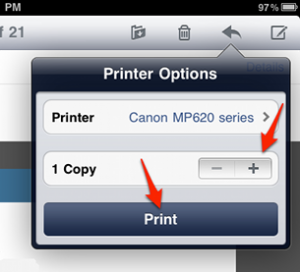 There are basically two things you need to keep in mind before you learn how to print from iPads. These requirements are not mandatory but they can make your life easier if you can get them right.
There are basically two things you need to keep in mind before you learn how to print from iPads. These requirements are not mandatory but they can make your life easier if you can get them right.
The first is that you need a printer that has the Air Print feature. The Air Print feature in printers basically means that the machines are compatible to Apple devices and can be used wirelessly through Wi-Fi. If you want to know more about Air Print, look at this.
The other thing to keep in mind before you start printing from your iPad is that all applications don’t support the print feature. You need apps that support printing to use this feature of iPads.
How to print from iPads
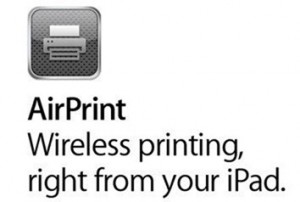 It isn’t that difficult to learn how to print from iPads so long as you have the requirements above. You first access the app that you’re looking to print from.
It isn’t that difficult to learn how to print from iPads so long as you have the requirements above. You first access the app that you’re looking to print from.
You either tap the share button or the settings button on the top. Within this menu section, you’ll find the print icon or button.
In this section, you get to choose two things. The first is the printer. If you have multiple Air Print enabled printers, then you need to choose the one that you want to use.
The other choice you’ll have to make is the number of copies. Specify the number of copies and your print job will initiate. In order to view the on-going print job, just pick the right icon in the app switcher.
If you know how to print from iPad, you’ll be simplifying many things. For example, it’s much easier to print photos you’ve clicked with your iPad straight from your iPad as opposed to transferring them to a computer first.
Leave a Reply