Some tasks are so complex that if you want to collaborate with someone, you need them to see exactly what you’re seeing. However, this can be difficult if you’re not sitting next to each other and have different desks? Even elaborate analysis of a document can turn out to be difficult sometimes.
If you’ve done your research, then you most probably know that the best solution to deal with this is to learn how to print screen. Let’s learn how to print screen on windows.
How to Capture the Display Screen
The first thing you need to do if you want to learn how to print screen is take a picture of your computer screen. Don’t worry, we’re not asking you to click one with your camera.
All computers have a feature through which you can actually take a picture of your display screen. This feature can be activated with the press of just two buttons. These shortcuts, however, vary from one Windows operating system to another. Consider these shortcuts.
- Windows XP: Press Ctrl + PrtScn
- Windows Vista: Press PrtScn
- Windows 7: Press PrtScn
- Windows 8.1: Press the Windows logo key + PrtScn
- Windows Tablet: Press Power button + Volume down button
If you don’t want to capture the whole screen and only want the active window to be captured, then press Alt + PrtScn.
Depending upon the operating system you are using, getting an image of your screen will cause it to either dim or flash. This is a sign that your image is ready. It is worth noting that you may not get any flashing or dimming in the case of some operating systems like Windows XP. Don’t worry though because the image is still taken.
How to Print Screen Capture to Your Printer
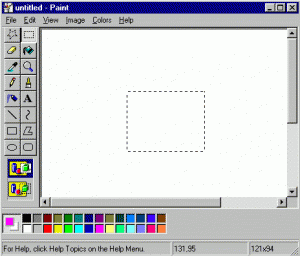 Now that you have a clicked image of your display screen you need to put it somewhere so that you can print it.
Now that you have a clicked image of your display screen you need to put it somewhere so that you can print it.
The most basic programme you can use for this purpose is Paint. Paint is available in virtually every Windows operating system.
However, if you can’t find Paint, you can use any other image editing software programme.
All you need to do is open the software programme in question and paste the image you’ve clicked there.
Once this is done, just save the file. You can now check the print preview and page setup before finally giving the print command. Voila! You have just learned how to print screen on Windows.
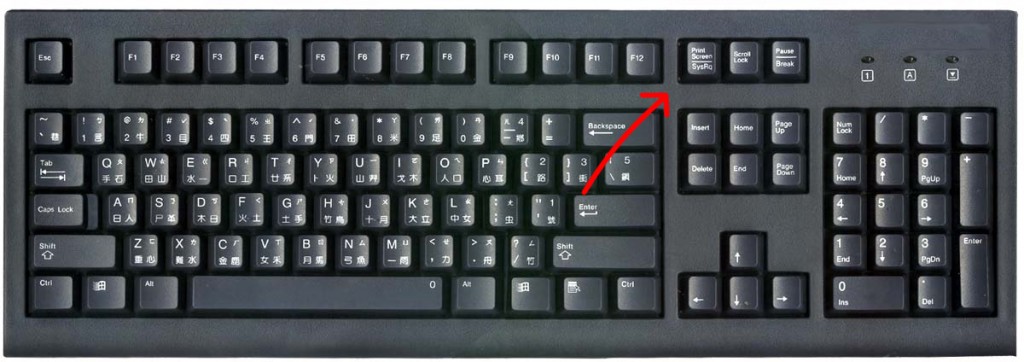
Leave a Reply