There are many benefits of learning how to print double sided. For one, you save a lot of money by reducing your paper usage. Additionally, you save yourself the trouble of lugging around heavy stacks fit for Arnold Schwarzenegger.
Along with this, the fact that you help the environment simply adds to some reasons why you need to learn how to print double sided. Don’t worry about trawling through the internet looking for solutions though. We’ve got you covered. Here’s a guide on how to print double sided.
Automatic Duplexing Capability: No Need to Learn How to Print Double Sided
Many modern, high end printers come with automatic duplexing capability. This can be a real time saver if you print a lot in your daily routine. If you don’t know whether your printer has this capability or not, don’t fuss because there’s a simple way.
- Open a Word file.
- Click Print inside the File tab.
- Go to Settings and if you see the Print on Both Sides option, then your printer supports automatic duplexing.
Using Manual Duplexing Options
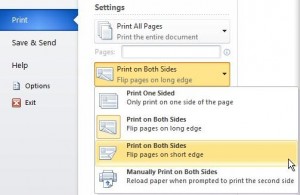 Typically, Word comes with the manual duplexing option. Similarly, some other software programs may have this option too.
Typically, Word comes with the manual duplexing option. Similarly, some other software programs may have this option too.
In this option, the software programme basically choose to print odd numbered pages first before asking the user to flip the printed pages and printing the even numbered pages.
While there’s a literally manual way to do this, this semi-automatic way can save you time as you won’t have to learn the more elaborate method of how to print double sided. Here’s how you can do this.
- Open the Word file.
- Click Print inside the File tab.
- Go to Settings, click on Print One Sided and then click on Manually Print on Both Sides from the dropdown menu.
- Once the odd numbered pages are printed, Word will ask you to flip the pages before proceeding.
- It’s worth testing this process out with a text document before printing a huge document just to see the right orientation of the flipped pages.
Manual Duplex Printing without Software Options
It’s not certain that you’ll have the option of Manually Print on Both Sides in your software programme so you may have to use the most elaborate method of how to print double sided. If you don’t, you’ll have to actually do the duplexing manually. Here’s how you can go about doing this.
- Open the Word file.
- Click Print inside the File tab.
- The Print Options window will pop up. Here, within the Print Range section, select ‘Pages’ and type all the odd numbered pages in your file.
- Wait for the print job to finish before flipping the printed pages and performing Steps 1 to 3 for even numbered pages in your file.
Leave a Reply