
“Why is my printer not printing?” This question often leaves us baffled when a printer suddenly ceases to function. With the current state of technology and printers being a necessary part of life, their malfunctioning can really come across as an irritant.
This article will guide you in solving common causes of printing problems and will equip you with skills to repair your malfunctioning printer. Therefore, let us go on a trouble-shoot quest to get your printer back to its effective working.
10 Ways to Get Your Printer Back to Work
You might find yourself wondering, “Why won’t my printer print?” but not anymore. As we are giving the solution to common printer problems right here. Let’s dive in!
1. Clogged Printheads
When the nozzles in your printer are all clogged up, it can make your printouts look weird, like some colors are missing, almost like the ink has run out. And when this happens, printing becomes a real challenge.
Don’t worry! Luckily, there is a solution; Normally, you should find detailed instructions on how to clean these blocked printheads in the documentation of your printer. This is like taking a quick shower for your printer. And here’s a hint: You can help to minimize these issues by regularly performing this cleaning. So, if you want your prints to look good and colorful, clean the nozzles in your printer.
2. Improper Cartridge Installation

You should also check the ink cartridge of your printer. Occasionally the cartridge is wrapped in a piece of yellow tape that must be stripped off. If you forget to remove that tape, your printer may not work right. Also, make sure that you put the cartridge in the correct way or it will not print at all. Getting this right is critical for your printer to work efficiently.
3. Outdated Printer Driver
There are many problems that can arise when trying to print something through an outdated printer driver. To function correctly, it is essential to use the newest printer driver. The best way is to go to the manufacturer’s official website of the printer you use and download the latest driver being offered. This will improve the performance of your printer and eliminate all those printing problems. So, don’t forget to update your printer driver!
4. Clear the Printer Queue
For instance, if you send many documents to be printed, they can form a queue just like a line of people waiting for service at the printer. When this occurs, it can stop your new print jobs in their tracks. It’s similar to clearing up the print queue to leave the most important documents to be printed first, thus saving you time. This will prevent your printer from malfunctioning. Therefore, it is wise to clear the print queue on a regular basis to ensure that you retain your printing jobs effectively.
5. Hard Reset

If all the previous fixes above fail, you may then consider doing a hard reset. The only solution to this is to unplug your printer from the wall or power strip and wait for a few minutes. At times, this can help your printer back on its feet. Then you turn it on and plug it back in. A reset may help printers get back to their own selves, as at times they have their heads spinning. Remember to reboot your printer and the computer as well.
6. Update the printer driver
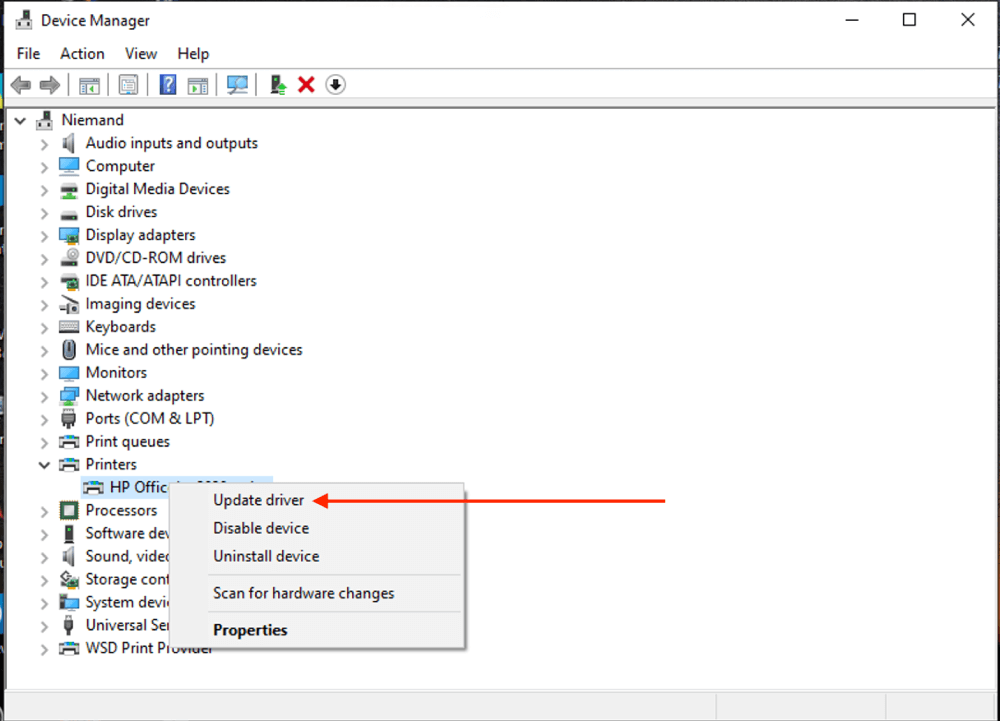
Sometimes, printer issues can be caused by faulty or corrupt printer drivers. To fix this, you need to uninstall and then reinstall the printer driver. Start by searching for “Device Manager” in Windows Search, expand the “Printer” section, right-click the printer’s driver, and choose “Uninstall device.” Afterward, restart your computer. Then, reconnect the printer, and Windows should automatically reinstall the driver.
Note: Keep in mind that this may reset any custom settings you have for the printer on your computer.
7. Connection Issues

If your printer is not printing because of Wi-Fi, you could connect it to your computer through a USB cord. This is usually a quick fix. Nonetheless, a good Wi-Fi connection to your printer enables you to avoid Wi-Fi difficulties entirely. If it fails, your printer may be placed nearer to your Wi-Fi router. This can save you the headaches associated with printing problems.
8. Default Printer Setting
Ensure your computer knows which printer is the primary one. They may sometimes be changed unintentionally. Therefore, verify that the correct computer preference printer is selected. This is very simple. When you click “Print”, the computer “knows” at which printer it will send the task.
9. Paper Tray and Jams

Your printer might fail to work because of a paper jam or even something as basic as how you load paper into the printer. First, ensure that the paper lies correctly on the tray, the same as with bread in a modern toaster.
Make sure there’s no paper jammed inside your printer. If you do find any stuck paper, it’s a good idea to check your printer regularly to keep it in good shape and prevent these issues. This way, your printer can keep printing smoothly without any interruptions.
10. Ink and Toner Problems

Sometimes your printer might indicate low ink/toner despite having enough. This could be due to clogs or sensor problems. To get guidance on how to wash the printhead part of your printer, use your device handbook. This may facilitate the normal flow of the ink.
Laser printer toner cartridges can be usefully shaken up. It’s like giving the toner a gentle press to make it spread even, to help your printer use it better. In this case, it ensures that your printer has enough ink or toner to keep printing without pause.
Conclusion
It can be frustrating when your printer won’t print. But don’t worry, there are solutions. Printers are essential in our tech-driven world, and troubleshooting can often get them back on track. Remember to check for error lights and consult your printer’s manual. If all else fails, seek professional help or consider getting a new printer. With a little patience and know-how, you can overcome printer troubles and keep your work flowing smoothly.
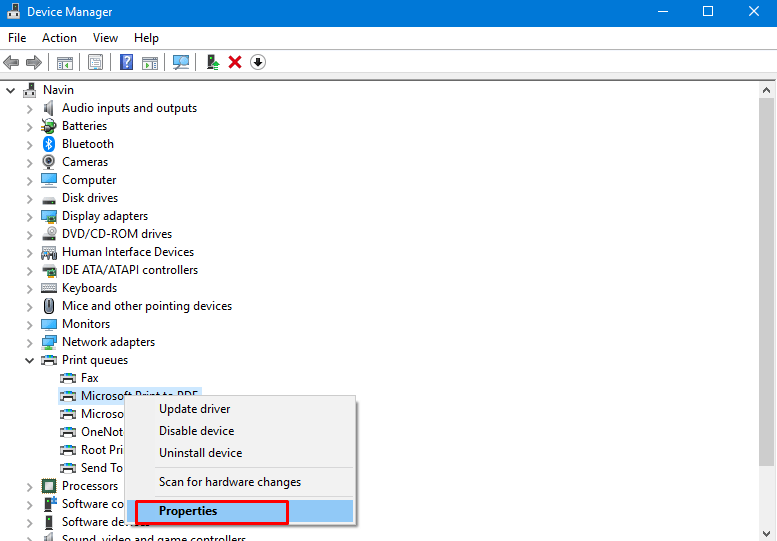

Leave a Reply