
Imagine this: It’s Friday afternoon, and you’re on the last stretch of a hectic work week. You’ve just finalized an important report and need to print it for a meeting, but suddenly your trusty printer decides to go on a strike – it’s showing as offline. Then what? Many of us have faced this printer conundrum at least once.
In this article, we’ll explore why your printer is offline: how to fix it. Let’s dive in!
Why Is My Printer Offline?
Printers can appear offline due to a variety of reasons ranging from simple connectivity issues to more complex software problems. The most common reasons include a disrupted Wi-Fi connection, error messages, print spooler malfunctions, or your printer being in offline mode.
For example, your Wi-Fi connection might need to maintain steady connectivity for tasks to be completed efficiently. Additionally, the print spooler, which is responsible for managing print jobs, needs to function correctly.
Any malfunctioning component, no matter how small, can lead to your printer going offline and disrupting your workflow.
Practical Fixes To Bring Your Printer Back Online

Next, let’s discover how to fix the printer offline. Each fix in this section carries essential tools that can restore your printer to its online status.
1. Checking for Error Messages:
An error message is a symptom of a problem with your printer. Look at the printer display for any warning signs. Your printer might be out of paper, have a paper jam, or be low on ink. Troubleshoot accordingly to resolve these issues.
2. Wi-Fi Connection:
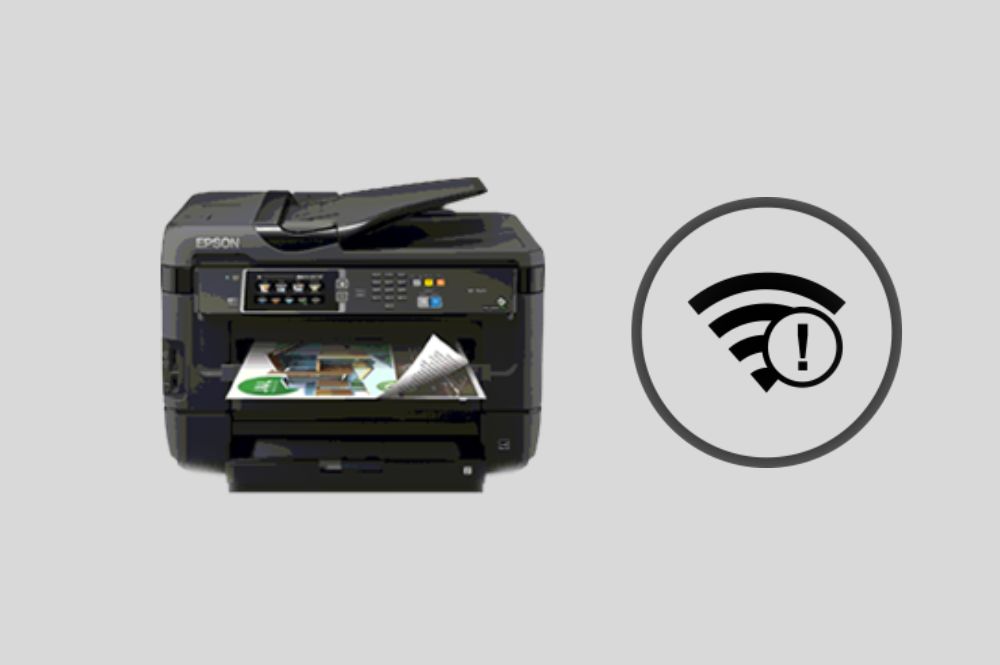
For those using a wireless printer, verifying that your computer and printer are linked to the same Wi-Fi network is crucial. A disrupted Wi-Fi connection can often lead to an offline printer. It’s like having two people in the same room but not communicating because they speak different languages.
3. Restart the Printer and Computer:

Have you ever tried turning something off and on again to fix it? The same principle applies here. A quick restart can often reset minor glitches, keeping your printer on track.
4. Offline Mode:
Sometimes, your printer could be set to offline mode. Make sure you switch it back on in the printer queue settings on your computer.
5. Clear Print Queue:
Print jobs can sometimes get stuck in the queue and cause your printer to go offline. To avoid this, make sure your print queue is clear and functioning well.
6. Reset Print Spooler:
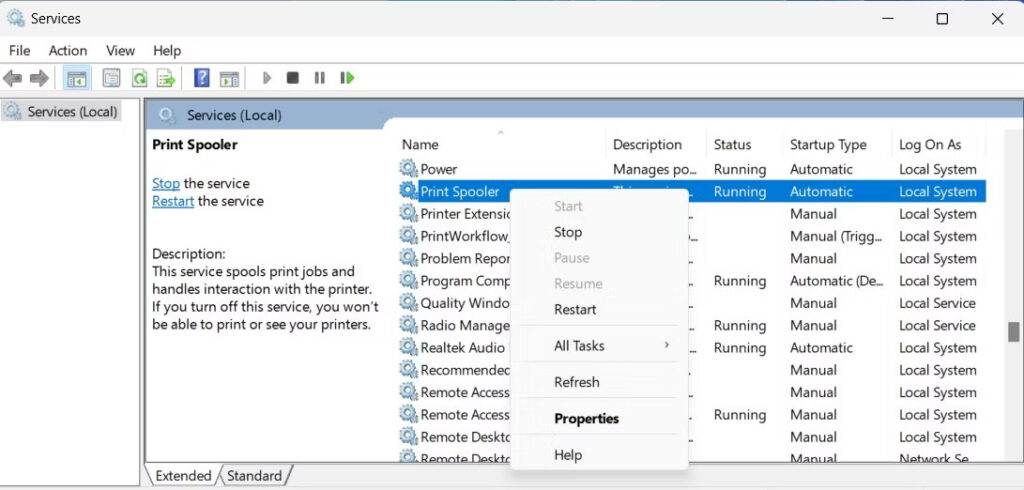
The print spooler is like the orchestra conductor of the printer world. If it malfunctions, the entire printing process can go haywire. Restarting the print spooler can resolve this.
7. Reinstall Your Printer:
In the end, if all else fails, reinstalling your printer could be the ultimate solution.
After implementing these workarounds, you will no longer need to ask, “Why is my printer offline”.
How To Reinstall Your Printer?
Here’s how to reinstall your printer:
- Begin by disconnecting your printer. Unplug it from the power source, and if it’s connected to your computer via a USB cable, unplug that too.
- Proceed to your computer and click on ‘Start’, followed by ‘Settings’.
- Navigate to the left side panel and click on ‘Bluetooth & devices’.
- Among the options displayed, click on ‘Printers & scanners’.
- Now, Identify your printer from the available devices list.
- Select ‘Remove’, located at the top right corner of the printer page.
Once your printer is successfully uninstalled from your computer, it’s time to install it again.
- Go back to the ‘Printers & scanners’ section and click ‘Add device’.
- Implement the prompts displayed on the screen to find and reinstall your printer
This process will reinstall your printer as if it were new and ideally, it should clear out any misconfigurations in your printer settings.
Prevention is Better Than Cure

While the aforementioned fixes can help in most cases, preventing the problem altogether is the best course of action. Regular maintenance, updating your printer drivers, and ensuring a stable Wi-Fi connection can save you a lot of trouble.
For example, consider your printer as a car. Regular servicing, oil changes, and timely repairs can significantly increase its lifespan and prevent breakdowns.
Still, Why is My Printer Offline?
Unfortunately, if your printer still stubbornly remains offline, it could signify a more complex problem.
In such a case, we suggest you refer back to your printer’s manual and find the issue. Because your printer’s manual can offer a rich source of information specific to your device’s make and model. If the issue is still not resolved, buy a new printer.
Conclusion
Dealing with an offline printer can be a frustrating experience, particularly when you’re against a tight timeline. However, understanding the causes and having the right fixes at your fingertips can make the process significantly less daunting.
So the next time your printer goes offline, don’t panic. Simply use these strategies as your troubleshooting roadmap. With a bit of patience and a systematic approach, you can easily get your printer back online, ensuring smooth and efficient printing operations. After all, being equipped with the right knowledge is half the battle won!
Leave a Reply