 Printer technology has moved forward leaps and bounds in the last decade. We now have crisper, brighter, more reliable, and more cost-effective printers than what we had 10 years ago. We even have 3D printing available to us now, although additive manufacturing technology is still in its nascent stage. Despite all these amazing advancements, there’s this one bugbear that we simply can’t seem to get off our collective backs. We’re talking about printer paper jams, of course.
Printer technology has moved forward leaps and bounds in the last decade. We now have crisper, brighter, more reliable, and more cost-effective printers than what we had 10 years ago. We even have 3D printing available to us now, although additive manufacturing technology is still in its nascent stage. Despite all these amazing advancements, there’s this one bugbear that we simply can’t seem to get off our collective backs. We’re talking about printer paper jams, of course.
Printer paper jams are easily one of the most common printer problems. They affect everyone regardless of whether the printer in question was purchased for a penny or the most expensive bauble in the world. Technological advancements, unfortunately, have still not found a way to deal with the simple mechanics of papers getting stuck while being moved.
Part of the reason for this is that there are multiple causes for printer paper jams. Another part is that people don’t know how to prevent printer paper jams from happening. The final third, though, is that people don’t know how to deal with printer paper jams. In this post, we’ll deal with each of these parts of the problem. We’re going to vanquish printer paper jams, the old-fashioned way – by writing about it.
What Are The Various Causes Of Printer Paper Jams?
 Printer paper jams are the outcome. There could be multiple paths to an outcome. In this, they’re like a fever. A fever is an outcome that could be a result of any number of physical ailments ranging from infections to deficiencies. The recurrence of printer paper jams frustrates people so much because they see it as a single problem occurring again and again when it could be occurring because of different reasons. What are the various reasons? Here is a list.
Printer paper jams are the outcome. There could be multiple paths to an outcome. In this, they’re like a fever. A fever is an outcome that could be a result of any number of physical ailments ranging from infections to deficiencies. The recurrence of printer paper jams frustrates people so much because they see it as a single problem occurring again and again when it could be occurring because of different reasons. What are the various reasons? Here is a list.
- Incorrect loading of paper: In the majority of cases, this is the cause for printer paper jams. There’s a lot that can go wrong while you’re loading the paper in the input tray. For example, individual sheets could stick together which will result in them being pulled in together. This will cause a paper jam. Similarly, folded or frayed paper can cause jams as well. Overloading will also result in paper jams as the rollers are designed to pick up sheets from a particular height. In fact, even using the wrong type of paper can cause printer paper jams.
- Roller damage: Rollers are how printers pull in sheets from the input tray. These rollers can suffer through wear and tear over time. Generally, they’re designed to last the distance but sometimes excessive use of specialty paper or mishandling of the device can result in them getting damaged.
- Use of low quality paper: Printers are streamlined devices. In fact, they’re very precise machines that need everything to be just right to deliver the right quality. This means that even small things such as bits of paper can cause problems such as printer paper jams. Using low quality paper can result in this problem. Even if paper bits are not the problem, low quality paper will leave behind what technicians call “paper dust”. This is basically very small paper bits that only become a problem when they accumulate.
- Use of low quality cartridges: Paper dust and paper bits cause problems because they hinder the pathway that every sheet is supposed to follow. Other things can also become hindrances for the paper pathway. While low quality paper leaves paper dust and paper bits, low quality cartridges can leave behind stray ink and toner. This will not only result in paper jams but also affect output quality.
How to Deal With Printer Paper Jams
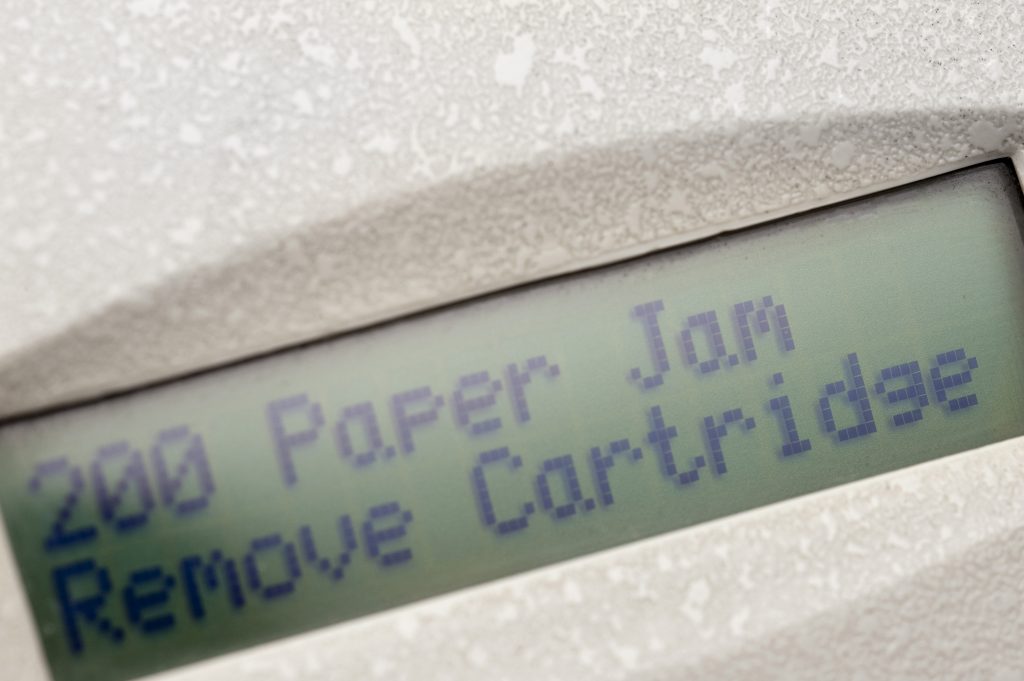 So, how would you deal with printer paper jams? How do your colleagues do it? How do your kids? They just yank the paper out, don’t they? Or, at least, they try to. However, it rarely works. The paper usually tears leaving behind an even bigger problem than before. Dealing with printer paper jams is surprisingly simple but strength is not the answer here.
So, how would you deal with printer paper jams? How do your colleagues do it? How do your kids? They just yank the paper out, don’t they? Or, at least, they try to. However, it rarely works. The paper usually tears leaving behind an even bigger problem than before. Dealing with printer paper jams is surprisingly simple but strength is not the answer here.
- To deal with a paper jam, you should first turn off the device as you don’t want to deal with moving components while trying to unjam the printer. More importantly, not switching the device off may result in ink on your hands (trust us, it isn’t good to go home to your wife with weird coloured hands) or even a burn if you’re using laser printers.
- The trick to unjamming a printer is to follow the regular path of the paper. This is critical because of two reasons. The first is that this will ensure that printer components remain safe. Printer components are supposed to follow a certain path when in operation. When they get stuck, it is better for them to complete whatever cycle they were on. Going against the pathway of the paper may cause these components to backtrack as well, which is not recommended. The other reason for following the paper path is that going against the normal pathway may result in the paper tearing. If a stuck sheet tears, then it’ll be that much harder for you to deal with the problem as you may need to open certain modules to get at the torn paper bits.
- Sometimes, you may have to remove the cartridge to properly get at the stuck paper. When you have to do this, you also have to pay attention to the printer carriage. Depending on the brand, this carriage could carry the cartridge, the print head, or the drum. Regardless, the carriage needs to be mobile for you to be able to print. Therefore, when you reconstitute the carriage after clearing the sheet, you need to ensure that it is mobile. This doesn’t mean moving it by hand. This just means powering up and seeing it move. Every printer resets after being turned off so you should see this.
- While you’re removing the stuck paper, you should also ensure that the rollers are moving. To do this, you should rotate the rollers upwards towards the printer. This is important because it may reveal paper bits or dried ink on the roller.
How to Prevent Printer Paper Jams
 Printer paper jams not only delay your print job but can also damage key printer components. Replacing said components can be expensive. Therefore, it is much better to try to prevent printer paper jams. For example, just cramming sheets into the input tray doesn’t amount to loading the printer with paper. There’s a right way to put paper in the tray. There are various other things you can do to prevent such jams. Here are some tips.
Printer paper jams not only delay your print job but can also damage key printer components. Replacing said components can be expensive. Therefore, it is much better to try to prevent printer paper jams. For example, just cramming sheets into the input tray doesn’t amount to loading the printer with paper. There’s a right way to put paper in the tray. There are various other things you can do to prevent such jams. Here are some tips.
- Your paper tray should never be filled to capacity. You should always leave some space. Overloading, after all, is a major cause for printer paper jams.
- You should always fan the stack of paper that you’re about to put in the input tray. This is done to loosen any sheets that may be stuck together. Drawing in multiple sheets can not only thicken the media the printer is receiving but it can also make the printer think that the sheet is longer than it is supposed to be.
- A lot of printers have sliding mechanisms to keep the stack of paper in place. These can be very helpful in ensuring uniformity. Using them to the full will keep the integrity of your paper stack and prevent rogue sheets from causing problems.
- The quality of paper you use will have a bearing on how well the printer functions as well as the output quality. Always try to use recommended type of printer paper and if you’re trying to experiment start small. It is also advisable to check online for advice before experimenting with different types of media. There are numerous forums, blogs, and even technicians available online. You can even ask questions at our main website Inkjet Wholesale for technical help.
- Printer paper varieties have natural curls and curves. This will be specified on the cover of the paper. Sometimes, it is specified as “this way up” or just “up” with an arrow. Following these little instructions while loading your paper can be beneficial. The “up” side needs to face up on the input tray.
- Don’t mix multiple types of paper in a single stack. This can confuse the printer and will directly result in printer paper jams.
- It is also a good idea to specify what kind of printer paper you’re using in the printer settings. Many printer software suites have this system where you can choose the type of paper you’re using from a dropdown. This isn’t absolutely necessary but recommended.
- Running regular printer cleaning cycles is beneficial because it keeps the paper pathway clean. It is also recommended to turn the printer off, if you’re not going to use it for a while. Some people turn their devices off every night. What this does is it brings printers’ mini cleaning cycles into play. Many printers have these mini cycles that kick in when they are turned on. While cleaning cycles, whether mini or full, use ink, there beneficial in keeping the printer trouble free.
Leave a Reply