
If you are unable to connect your printer to WIFI or it is connected but not showing on the network, we will provide you specific solutions through which you will access it through your WIFI connection either on mobile or PC.
In this article, you will learn about reasons for not connecting a printer to wifi, how to connect the printer to WFI, and some best printers that can easily connect to WIFI. All you need to do is read this article till the end. Hopefully, you will get the right solutions to your problems.
Why Isn’t My Printer Connecting To Wifi?
There could be many reasons why your printer is causing errors while connecting to your WIFI. First of all, you need to analyze carefully whether your WIFI network is out of coverage. Moreover, we have discussed below certain key reasons that can cause this issue.
- You may not have put your printer plug in its place accurately.
- Your printer might be kept far away from the router.
- You may need to make settings in windows setup.
- Your printer drivers might be out of date.
- Your printer is connected to an extension and not plugged into the router directly.
How Do I Connect My Printer To My New Wifi?
When you face issues connecting your printer to your new WIFI, you can make it easy in many ways. We have mentioned these ways below.
- Whenever you face such a problem, the first thing to do is reboot your printer as well as your router.
- Check if your printer is plugged in properly. If it is not so, make it done.
- Place your router near the printer and then try.
- Go to the Windows setup, remove, and add your primer again.
- Look if there is a new driver update available if it is so, install it in your system.
- Remove any extension and connect the printer and router directly
Furthermore, for specific cases such as having trouble with connecting HP, Epson, or Canon printers to WIFI, we let you know how to connect the printer to WIFI. Before getting into action, make sure that your WIFI signals are reachable to your printer.
1. Connect a Hp Printer To Wi-Fi
You can connect an HP printer to your WIFI easily by following these steps.
- Click on Windows Setup, then Network, then Wireless Settings
- Jump to Wireless Setup Wizard and tap
- Finally, choose the name of your network and enter the password.
2. Connect an Epson Printer To Wi-Fi
You can connect an Epson printer to your WIFI easily by following these steps.
- Go to the Home button and click on it.
- Open WIFI Setup and click on OK and then, WIFI Setup Wizard appears
- Here, you can select your network and write your password there.
3. Connect a Canon Printer To Wi-Fi
You can connect a Canon printer to your WIFI easily by following these steps.
- Land on the Home menu and click on it
- Then you will see LAN Wireless Setup, click on it.
- At last, find your WIFI network and enter the password.
Easiest Wireless Printers To Connect Wifi
The wireless printers are fully loaded with the latest technology and they can be connected to a WIFI network easily. Following are some best and easiest printers to connect to WIFI.
1. Canon Pixma Tr4520 Wireless All-In-One Photo Printer

Canon Pixma Tr4520 is a photo printer that comes with an in-built ADF. It maximizes the ability to connect both WIFI and USB. Therefore, if you choose this printer, it possibly reduces the connectivity issues to the WIFI network.
Features:
- You can manage it through the Canon print app
- Comes with Full Dot Matrix LCD
- Best at printing glossy photos
- Wireless
2. Hp Deskjet 3755 Compact All-In-One
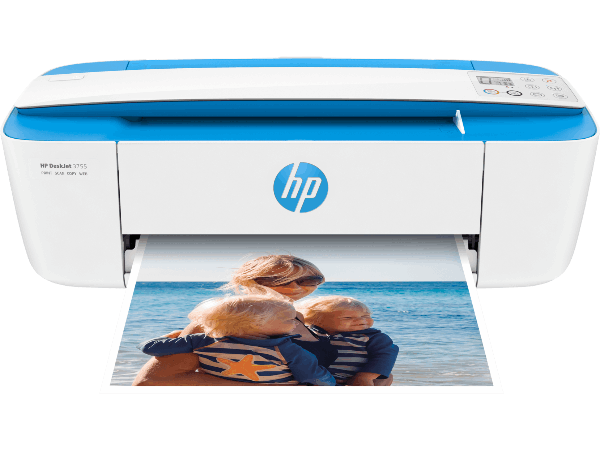
HP Deskjet 3755 is well known for its ink quality. It offers easy scanning jobs due to its HP scroll scan feature. It is multi-functional and easy to connect to the WIFI. Moreover, it comes with seven segments plus an LCD which makes it the best choice for everyone. So if you often ask technicians how to connect the printer to WIFI, you should think about this model.
Features:
- one-year warranty
- High-yield cartridges
- Featured HP instant ink eligibility
- Wireless
3. Brother Compact Monochrome Laser Printer

It is one of the best Brother printer models manufactured with premium quality material. Its wireless ability ensures easy connectivity to the printer. It is good at paper handling i.e it offers both letter and legal-size paper to print. Moreover, through its manual feed slot, you can set the paper sizes according to your needs.
Features:
- It comes with a manual feed slot for paper handling
- Wireless
- Automatic two-sided printability
4. Epson Ecotank Et-4760 Wireless All-In-One

The Epson ET-4760 is also the most accessible printer to connect to the WIFI network. When it comes to printing sharp black text, it offers excellent print quality. Moreover, it is featured with Heat-Free technology which makes it an environmentally-friendly printer. And, it supports remote printing as well.
Features:
- Featured with a color touchscreen
- Cost-effective ink replacement
- Comes with a high-resolution scanner
- Wireless
5. Lexmark C3224dw Color Laser Printer

The Lexmark C3224dw is a color laser printer that comes with wireless capabilities and offers quick speed. It is capable of printing 24 ppm for black and white prints. You can place 250 pages in its tray at one time which saves a lot of time and work without unnecessary delay. So this is the best choice for those whose printers cause these issues.
Features:
- It comes with a dual-core processor
- 256 MB storage space
- Wireless
Conclusion
When getting trouble connecting your printer to WIFI, the first and foremost step to take is to reboot your printer as well as the router. The reasons behind this WIFI disconnectivity are worth knowing in order to find an appropriate solution to the problem. Popular brands such as HP, Canon, Epson, and Brother offer WIFI connectivity capabilities and their printers can be easily connected to WIFI. However, in case of experiencing a WIFI connectivity issue, you can easily learn how to connect the printer to WIFI. Moreover, if you are seeking a new wireless printer, we have discussed above several easiest printers to connect to WIFI.
Leave a Reply